Design vouchers to print out yourself
Would you like to create beautiful vouchers to print out? This is not a problem with the right free software and a good printer. However, this requires knowledge of the graphics program Gimp or, alternatively, of another graphics program, e.g. B. Photoshop.
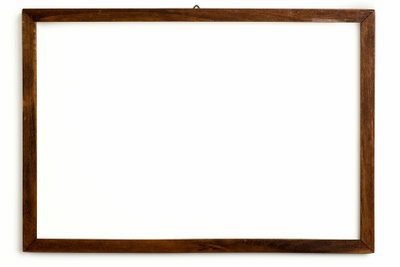
What you need:
- Image processing program Gimp (downloadable from www.gimp.org)
- 1 color printer
- Refilled printer cartridges suitable for your printer
- Thick paper (approx. 100 - 130 g)
- Basic knowledge of Gimp
- Cutting machine or
- scissors
How to create creative coupons
- Open the downloaded image editing program Gimp so that you can Coupons be able to create for printing.
- Under File - New, enter the image size 500 x 300 pixels.
- Choose a color for the background as desired. In the example, a yellow background color is chosen.
- Fill in the graphic with the desired background color for your vouchers to be printed out.
- Go to the first icon in the toolbox, the rectangular shape and draw a rectangular frame about 1 cm inside on the background, one centimeter apart on all sides.
- Choose another high-contrast color.
- Go to Edit - Trace Selection. Now the selection is drawn with the selected color. A brush thickness of 1 - 2 is recommended. You can select this in the menu for tracing.
- Now draw another inner frame in the same way at a distance of 1.5 - 2 cm and follow it.
- Now click on the magic wand and mark the inner surface of the two frames with the magic wand.
- Go to Filters - Render - Clouds - Plasma and you will now see your graphic with a wonderfully colorful frame. If you like this frame, click OK. If not, then please click on "Reroll" until you like the frame.
- Now go to Selection - Select nothing.
- Now you can write your voucher text using the black "A" in the toolbox. Here, too, select a suitable font color and font size.
- Alternatively, you can of course use copyright-free graphics from the Openclipart Library work and thus further beautify your vouchers. If you search for "borders" in this library, you will also find many beautiful frames, including with ornaments.
- You can use the voucher (without text) created in these instructions download.
- Now all you have to do is print out and cut your voucher.
Douglas: Order and redeem a voucher - clearly explained
There are many beautiful gifts to be found in the Douglas perfumery. If you are unsure ...
How helpful do you find this article?


