Connect MacBook Pro to a projector with HDMI
A newer generation MacBook Pro has an HDMI port. You can use this to connect digital devices such as a projector. This is an easy way to show presentations or slide shows to a larger audience.
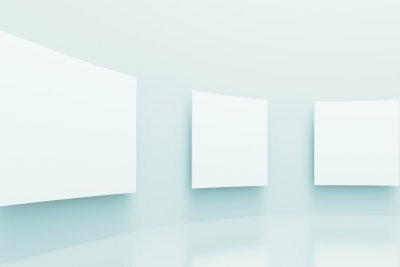
Do you own a new generation MacBook Pro such as the model with RetinaDisplay, you can connect a projector or another display such as a flat screen TV via HDMI. The laptop has a corresponding connection. This makes it easy to transmit a high-resolution image.
Connect the projector to the MacBook Pro
- The MacBook Pro is very suitable for presentations and slide shows. These can be created with iPhoto or Aperture, but also with PowerPoint or Keynote and displayed directly on a flat screen TV or projector.
- If you have a MacBook Pro such as the Retina with an HDMI connection, you can use this for easy transmission of the image. The prerequisite is of course that your projector also has an HDMI connection.
- If you place both devices next to each other, a short HDMI cable is sufficient. Plug one end into your MacBook Pro and the other into the appropriate port on the projector. Switch the projector to the HDMI input that you have selected to transmit the image. You need an AV receiver for sound transmission, because most projectors do not have such an output.
- If the projector is mounted on the ceiling, you need a longer cable to make the connection. Note that very long cables can negatively affect the picture quality under certain circumstances.
If you have an HDMI-enabled device such as a laptop and its ...
You need a canvas or a white wall
- If you use a projector for the presentation, you need a white wall or you have to hang up a screen. Most devices allow you to scale the image accordingly so that it completely fills the wall or canvas.
- Make sure that you darken the room sufficiently, especially if it is not very bright. Otherwise the presentation can only be perceived very poorly.
- You can control the presentation via your laptop. You should position this so that the bright display does not interfere with the presentation.
The MacBook Pro has a normal HDMI port. In contrast to other devices that only have a small connection, you can use a standard HDMIcable use. Switching from screen the laptop's big screen goes automatically, you don't have to make any specific settings.
How helpful do you find this article?


