Add a bookmark to Google Chrome
You can use various browser software on your computer. In addition to the well-known Internet Explorer and Mozilla Firefox, there is also browser software called Chrome from the search engine provider Google. You can download this program free of charge and surf the Internet with it. Useful bookmarks can also be added in Google Chrome.
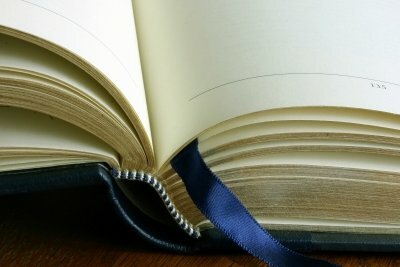
Google Chrome is a fast and free internet browser
For surfing in Internet you definitely need a suitable browser software. Internet Explorer from Microsoft is already available on most Windows computers. But there are also free alternatives from other providers. In addition to the well-known Firefox from Mozilla, there is also from Google good browser software. Just like Firefox, Google Chrome is completely free and impresses above all with its high speed.
- You can download the browser software from Google Chrome Download it from the Internet and install it on your computer in minutes. Once the software is installed, you can start it from the Windows start menu and use it as the standard browser software.
- The advantages of Google Chrome include not only the very high speed when surfing, but also the clearly designed interface and the versatile functions of the software. If you want to visit certain websites on the Internet frequently and don't want to keep entering their addresses, you can of course add new bookmarks for them.
- With just a simple click, you can then open these websites in the browser in the future, thus saving yourself a lot of time.
This is how adding new bookmarks works
- Start the Google Chrome software and surf to a specific webpage that you want to bookmark. There is a large star symbol in the address bar of the Internet browser.
- Click this with your mouse and Google Chrome will instantly create a useful bookmark for the page. All saved addresses are stored in the software's bookmark bar.
- You should now only set this bar so that it is also in the address bar of the browser. To do this, click on the wrench symbol in the toolbar of the software and select "Bookmarks" from the menu and then "Always show bookmarks bar".
- In the future, you can call up all the saved pages that you have created in Google Chrome with just one click. All you have to do is open the bar and select the appropriate bookmark. The page will then be displayed in your browser in a few seconds.
The web browsers Google Chrome and Mozilla Firefox are among the most widely used ...
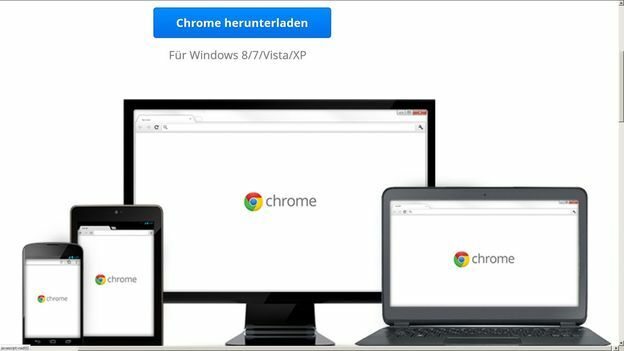
How helpful do you find this article?


