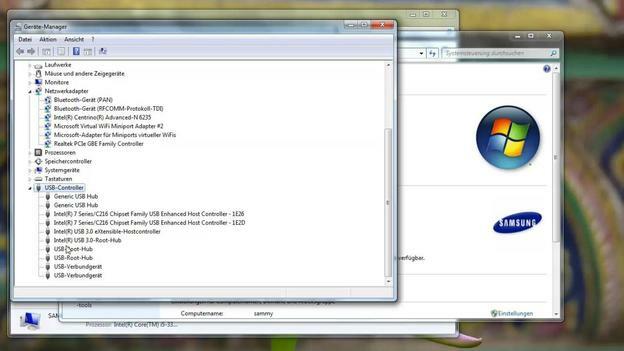VIDEO: Detect USB 3.0
Find out USB 3.0 in the device manager
If you cannot refer to the manual for your computer, you can find your WindowsDevice manager to find out whether your PC has a USB 3.0 slot.
- If you are Windows XP should use, right click on your "My Computer" click on "Properties", switch to the "Hardware" tab and finally click the button "Device Manager".
- If you have Windows Vista or Windows 7 you can proceed in the same way or alternatively enter the text "devmgmt.msc" in the search field under "Start" and then press the Enter key.
- Once you have opened your device manager, scroll almost to the end of the list until you find the entry "USB controller".
- Now either double-click on "USB controller" or click once on the triangle that you will find on the left.
- You will now see your USB ports. If you can find at least one entry that contains the text "USB 3.0", your PC has USB 3.0. Otherwise you only have USB 2.0 or your USB 3.0 port is not displayed correctly in the device manager, which you can find out with the help of the following guide could.
Retrofit a USB 3.0 port - that's how it works
With the new USB 3.0 standard, you can now transfer your data between two ...

Use AIDA64 to discover
If you have had no or not the desired success with the device manager, you can use the software Let "AIDA64" analyze the system properties of your computer and thus recognize whether your PC has USB 3.0.
- To do this, download the 30-day trial version of AIDA64 download and install the analysis software.
- Then open AIDA64 and wait briefly until the program has started completely, i.e. has analyzed your PC.
- Then look for the entry "Devices" in the left area of AIDA64 and either double-click on it or use the triangle to the left of it.
- Then select the fourth entry from the top "USB devices".
- You will now see a list of your USB connections, similar to the device manager. Now read through the individual labels to find out whether you have a USB 3.0 port.
- You can also click on a port to view further information such as the product description below or to display the current speed, with which you can draw conclusions about your USB version.
- Alternatively, you also have the option of selecting the "Motherboard" entry in the menu on the left to create your Mainboard to reveal. You can then either search for this model on the Internet or call up the manufacturer in order to find out a possible USB 3.0 connection via the product description.