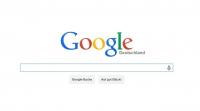VIDEO: Edit Facebook thumbnail
The thumbnail in the Facebook profile
The thumbnail will be in Facebook next to all your status reports and entries on the pin boards of your friends displayed. You can also define a cover picture. The cover pictures appear at the top of your timeline. The profile photo is embedded there.
You can freely choose and edit your profile photo. The use of a passport photo or a full-body photo is permitted, as is a landscape photo or a cartoon. In any case, you have to make sure that you own the rights to the photo. In addition, the size in pixels must be suitable.
Since it is a Facebook thumbnail, profile pictures that only show your face are beneficial. Full body pictures are displayed too small. If you don't want to show your face, a profile photo is a good alternative. Alternatively, you can alienate your passport photo with an image editing program.
Always choose an image that is related to your personality. If you want to be part of a social network, you shouldn't hide. A picture of your face is your best bet as your Facebook profile picture. Not only will it appear on your page, it will appear on all of your comments as well.
Select or edit the photo
You only need a few minutes to insert or exchange a suitable photo.
If you want to upload new pictures to an existing album on Facebook, you can ...
- profile call. Log in to Facebook.
-
Click on the thumbnail. To do this, move the mouse pointer over the square profile picture that is located on the lower left edge of your large cover picture. A box with the inscription "Update profile picture" will appear at the bottom. Click this box.
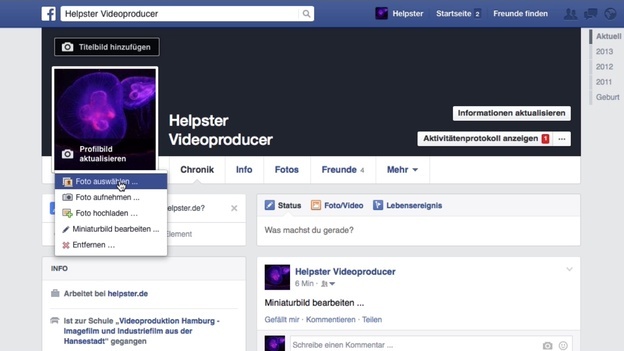
© Caroline Schröder -
Select photo. You can either choose a new photo from an existing album on Facebook, upload it from your computer or take it directly with your camera on your PC or mobile phone. Select the Select Photo, Upload Photo, or Take Photo option, as appropriate.
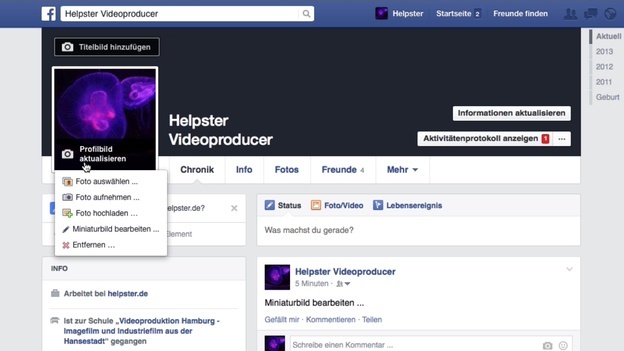
© Caroline Schröder -
Crop the thumbnail. Since your thumbnail is significantly smaller than your profile picture, optimize the profile picture for the smaller size. Adjust the desired section of the image using the handles by dragging them with the mouse button pressed.
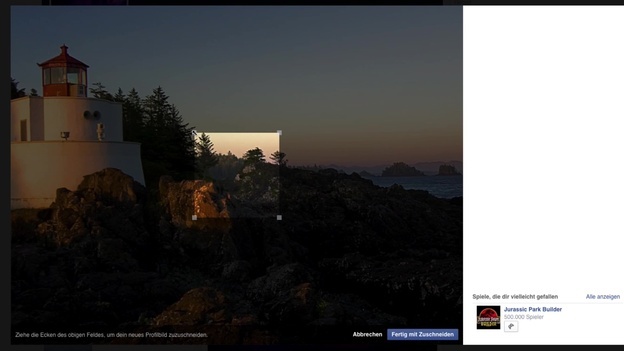
© Caroline Schröder -
Optimize thumbnail image. If the image section of your new profile picture is not placed correctly, you can still select the option “Edit thumbnail” under the point “Update profile picture”.

© Caroline Schröder -
Move image section. Move the mouse pointer over the picture, hold the mouse button down and move your profile picture in the frame as you want it to appear in the thumbnail.

© Caroline Schröder -
Save photo. Save your selected photo.
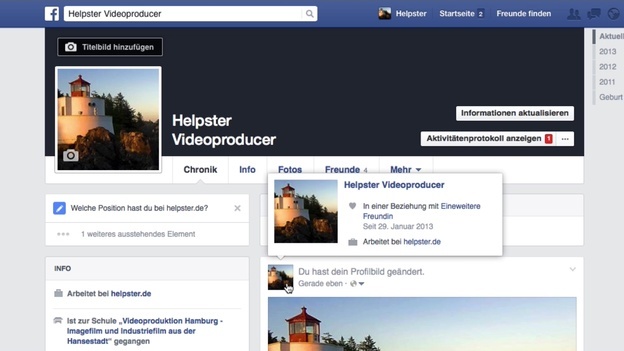
© Caroline Schröder
Choosing the right photo
You certainly want to present yourself in the best possible way on the social network. You can achieve this by choosing a suitable image. The following questions will help you:
- Do you like to show the picture to friends and acquaintances?
- Is the photo taken in focus?
- Is the resolution of the picture sufficient?
- Do you find the photo advantageous?
- Do you have the rights to the photo?
With the Facebook profile picture you present yourself publicly in the social network, because every member can see the picture. Take the time to choose and choose a thumbnail that you find positive yourself.