VIDEO: Connect external hard drive to TV
Modern televisions are equipped with one or more USB ports. So you can have one hard disk or one USB stick connect. However, not every USB port has the same range of functions.
Somewhat older devices, for example, only accept USB sticks with a smaller capacity than an external hard drive. Also playing the File formats is often restricted. Other televisions allow an external hard drive of any size to be connected and programs to be recorded. A DVD recorder is no longer necessary.
Check whether the external hard drive is compatible
-
Read the instruction manual. Take the operating instructions for your television to hand and look at the technical data. Here you can find out whether your TV only accepts USB sticks or an external hard drive as well.
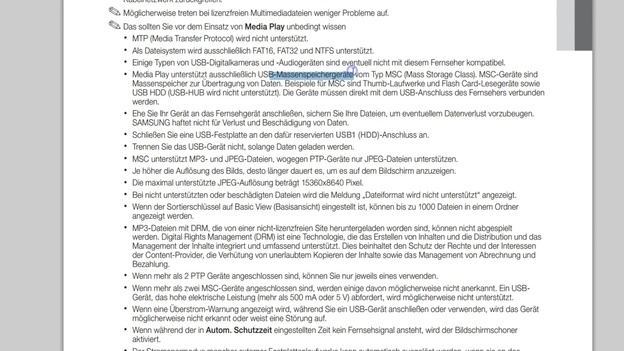
© Liane Spindler -
Check conditions. If there is a size limit or special file systems, these are indicated. Sometimes manufacturers are also named whose hard drives have been tested. Compatibility is guaranteed here.
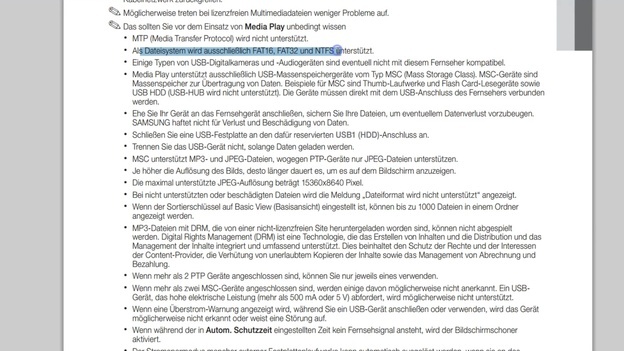
© Liane Spindler
Buy such a hard drive to make sure it fits your device. Other models may also be compatible, but this is not guaranteed. In that case you run the risk of having to exchange them. Not every dealer is accommodating when it comes to hard drives.
Modern televisions have USB connections. Usually there are even several slots ...
Connect the storage medium to a TV
An external hard drive is formatted on the PC and then loaded with data. If you have bought a 3.5-inch hard drive, connect it to the power supply and switch on the hard drive. A 2.5-inch hard drive, on the other hand, is small and does not require a power supply. Here the power supply is ensured via the television.
-
Connect storage medium. Use a free USB port and plug in the USBcable hard drive while the TV is off.

© Liane Spindler -
Turn on the television. When you switch on the TV, the storage medium will usually open by itself.
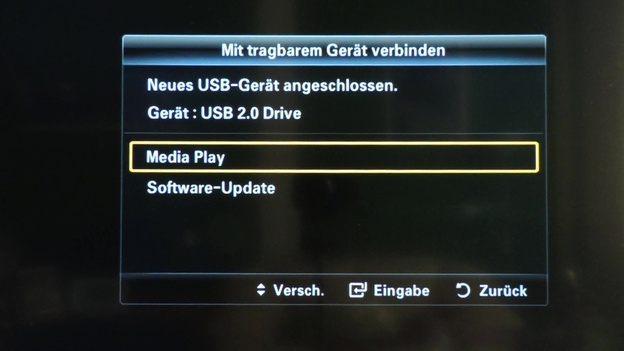
© Liane Spindler -
Open menu. Alternatively, you can also select this via the TV menu.
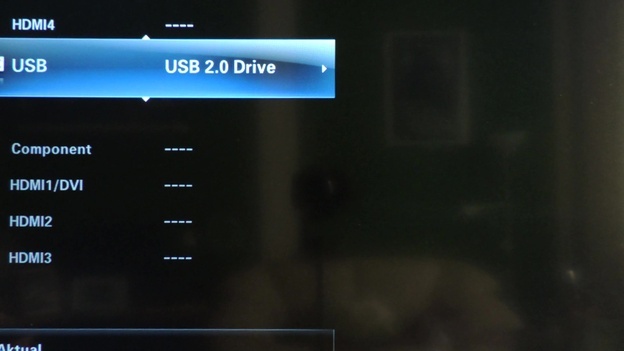
© Liane Spindler -
Display the hard disk menu. You will now see a menu through which you can Videos, music, Photos and other files.
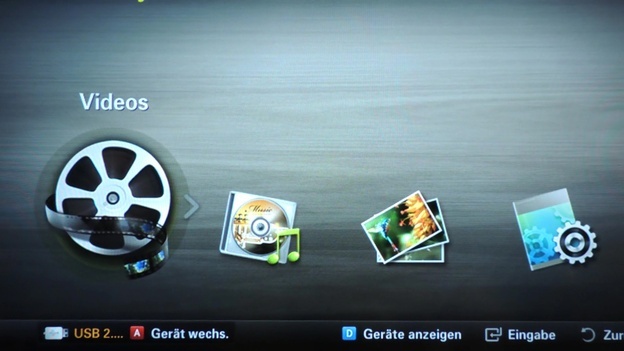
© Liane Spindler -
View folder. The prerequisite for this is that you have transferred the corresponding folders from the computer hard drive (HDD) to the external hard drive.
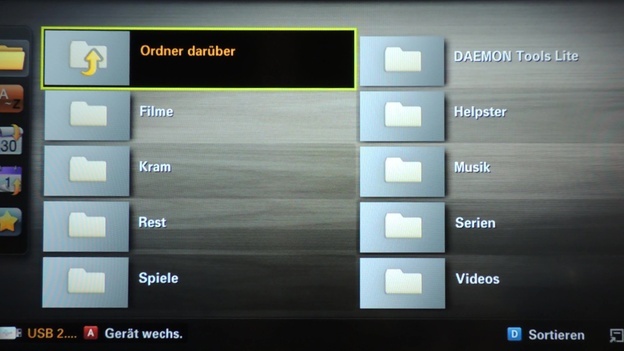
© Liane Spindler -
Select folder. Select the desired folder, for example Movies, and view the contents.
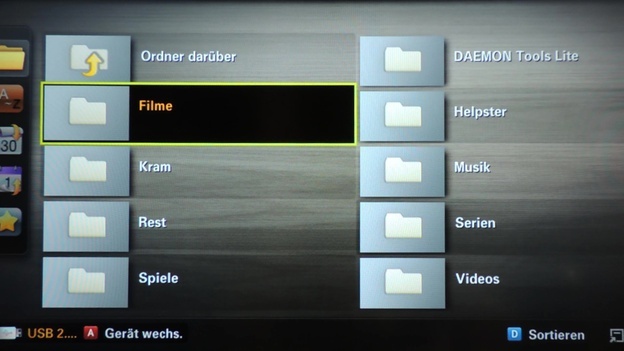
© Liane Spindler
If your television is compatible with USB sticks, you can also connect a USB stick to the TV in the same way. Depending on the size of the stick, you can also put films on it, photos and transfer other files. If you have a receiver, you can also record films directly on the external hard drive, depending on the device function. This is also possible with USB sticks.



