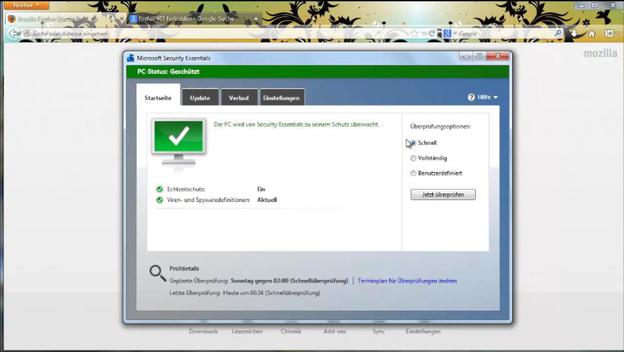VIDEO: Firefox: 403 forbidden
Fix error page "403: forbidden" in Firefox
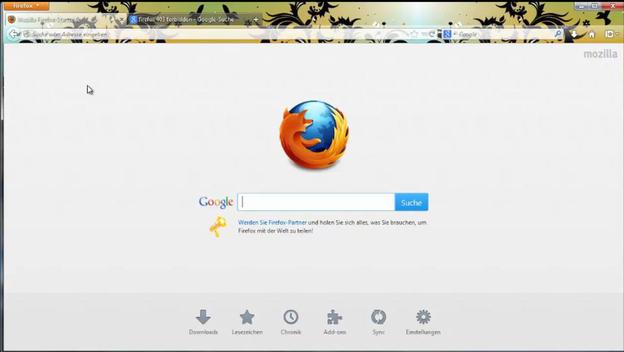
When trying to go to a website and instead of the website, a page with the error "403: forbidden" appears this is often because Firefox wants to establish a connection via a proxy and this does not functions.
- To fix this problem, you should first check the proxy settings in the Firefox settings and set "No proxy" there. You can find this setting option under "Advanced" and "Network" via the "Settings" button, which you will then find at the top right.
- You should also check whether you have installed an add-on with which you can establish a connection to a proxy server. To do this, start the add-on overview with Ctrl + Shift + A (Windows) or Cmd + Shift + A (Mac) and look for "Proxy" in the top right corner. Then deactivate or uninstall the respective add-ons.
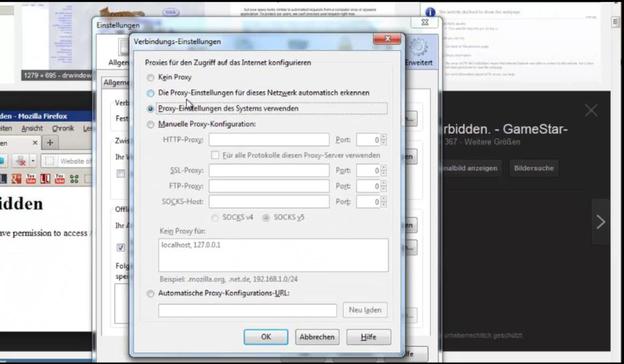
Check and fix other causes
If you continue to receive the error page "403: forbidden" when surfing via Firefox, there may be other reasons which you should best check one after the other and try again after each step to the faulty website to call.
- First, check if you have installed a popup blocker for Firefox. Like a proxy add-on, this can lead to the error "403: forbidden". Deactivate the pop-up blocker via the add-on management or, if necessary, uninstall it completely.
- Then clear your cache and clear your cookies through Firefox. You can find this option in the Firefox “Tools” menu under “Latest timeline Clear".
- Then check that your firewall is not blocking Firefox. You can either search your firewall settings for the blocked applications or deactivate the firewall you are using for a few moments to rule out the cause can.
- Then run a full scan of your computer with an anti-virus program, as a virus or other malware can also affect surfing through Firefox. Before checking, update the virus signature of your anti-virus program.
- If you continue to get the error page "403: forbidden", Firefox may be defective. Therefore, uninstall Firefox from your PC and then reinstall the web browser. So that you do not lose your data (bookmarks, form data, etc.) in the process, you could do a synchronization so that you have your data available again after the installation.
Cannot connect to Firefox - useful information
If you get the error message when visiting a website via Mozilla Firefox ...