Sort the bookmarks in Firefox
The bookmarks that you save while surfing the Internet help you to remember and find certain pages more easily later. However, this system only works as long as the number of your bookmarks is manageable. If there are too many you have to sort them in order to keep an overview. How does this work with Firefox?

How to organize your Firefox bookmarks

- Open your Firefox browser.
- Click the orange Firefox box in the top left of your browser window, then go to the "Bookmarks" entry. Alternatively, there should also be an entry "Bookmarks" on the far right of the bookmarks toolbar (if this is activated). You can also click on this.
- In the opened menu click on the entry "Show all bookmarks".
- Here you now have the option of displaying any marked page, especially via the menu item "All bookmarks". Use the sub-items "Bookmarks Toolbar", "Bookmarks Menu" and "Unsorted Bookmarks" for this.
- With "Cut & Paste" you can now easily move the individual entries between the menus. In each of the menus you have the option of right-clicking to draw new dividing lines or to create folders that can then be used as storage space.
- You can also sort the bookmarks alphabetically by clicking on the bar labeled "Name".
Open multiple bookmarks at the same time in Firefox
In order to surf the Internet, in most cases you will need a program that ...
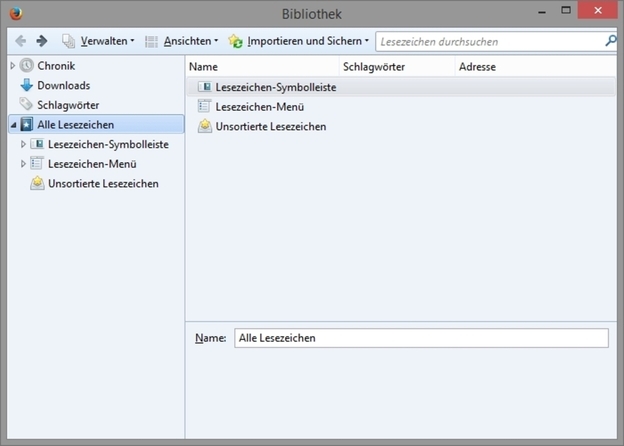
Sort out old entries in one
- When sorting your bookmarks in Firefox, we recommend that you take this opportunity to remove obsolete and no longer used entries. In this way, everything becomes much clearer right away. Often old links no longer work either, so check for all entries whether the noted page still exists.
- When reorganizing your bookmarks, it makes sense to create different categories depending on the topic. For example, you can create folders for work, hobbies and information. So you always have all the pages from a certain area together.

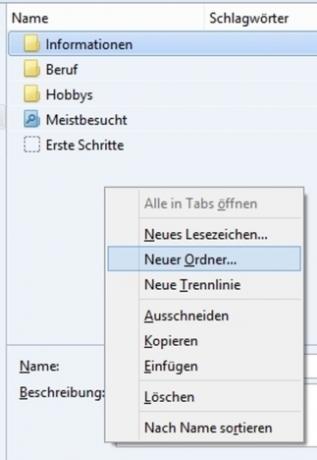
How helpful do you find this article?



