VIDEO: Lock Pages in Google Chrome
There can be various reasons for blocking individual websites, for example to deny access to children. Since Chrome does not have its own function for this, you have to use an extension.
How to block web pages in Google Chrome
-
Install the Chrome add-on. Open in Google Chrome visit the Chrome Web Store and install the extension Blocher website (beta). To do this, click the "Add" button.
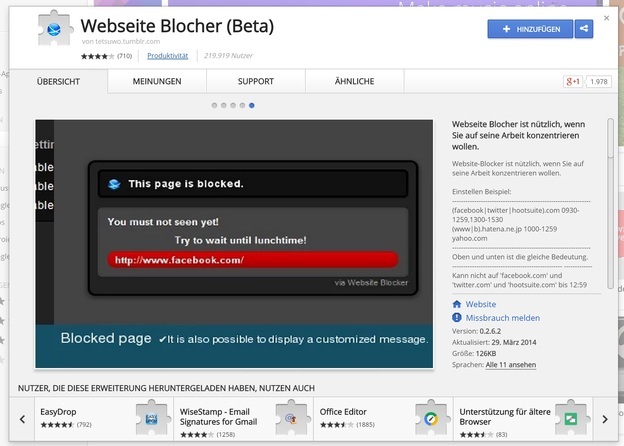
© Daniel Albrecht -
Click on the symbol. You will then find a blue symbol at the top right of the browser. You can use this to block your currently visited website for a desired period or in general.

© Daniel Albrecht -
Block websites. To block individual pages, click on the menu symbol in the top right-hand corner and select "Extensions" under "Additional tools". Click on "Options" under "Website Blocher (Beta)".
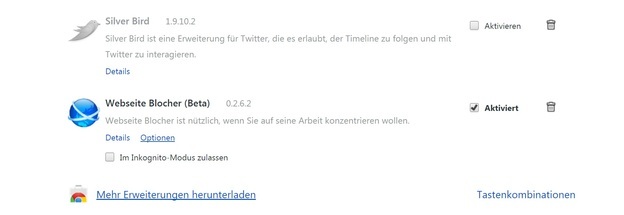
© Daniel Albrecht -
Add new pages. New pages can be added to the blacklist using the "Blocking Website" button. Enter the URL without " http://www." and optionally specify the time in the format 0900-1200, which corresponds to a block between 09:00 and 12:00.

© Daniel Albrecht
Block paid websites - this is how it works for the PC
If you no longer allow paid websites to be accessed in the future ...
Tips and Tricks
-
Block in a targeted manner. The Website Blocher (Beta) tool is great for blocking websites that distract you during work hours. So you can say Facebook block between 9:00 a.m. and 5:00 p.m. so that the social network can only be accessed after work.
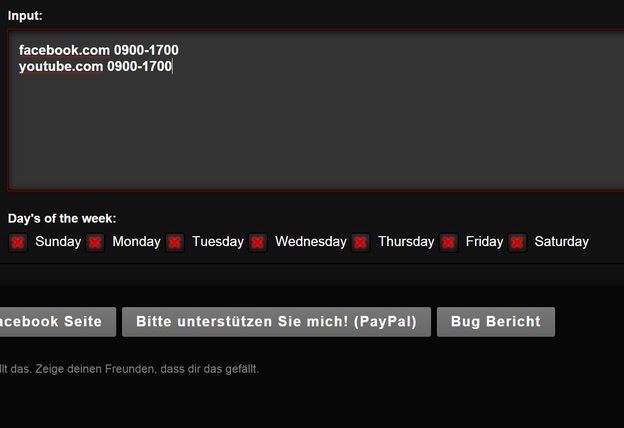
© Daniel Albrecht -
Unlock. If you need to unblock a blocked page in Google Chrome, you can simply mark it in the settings and remove it from the list. So the lock is not permanent.
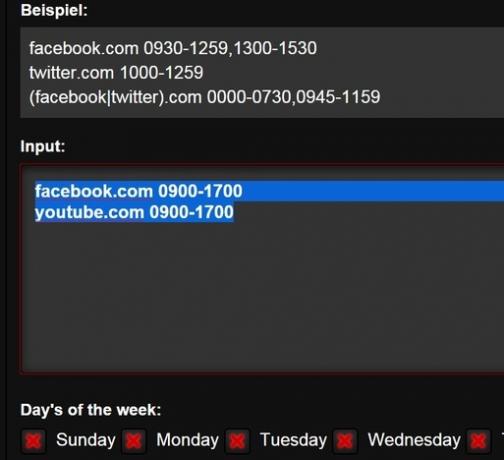
© Daniel Albrecht -
Add a message. Under "Messages, when blocked" you can enter the text to be displayed when you want to call up a blocked page.
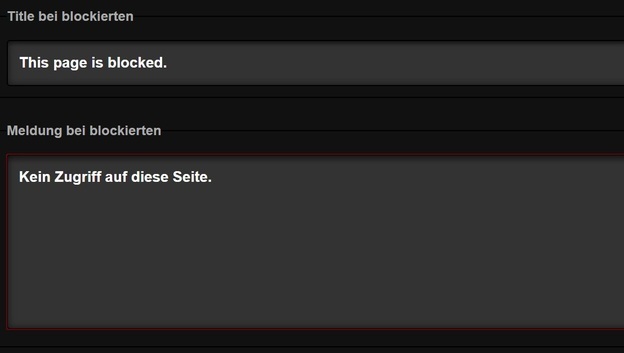
© Daniel Albrecht -
Deactivate restrictions temporarily. Under "ON / OFF functions each", blocks and restrictions can be temporarily lifted with one click.
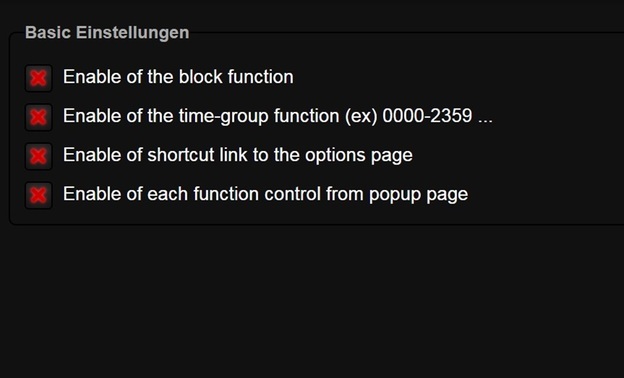
© Daniel Albrecht -
Use the password function. If you activate the password function, you can surf a blocked page for five minutes by entering a cryptic password as soon as you call it up.
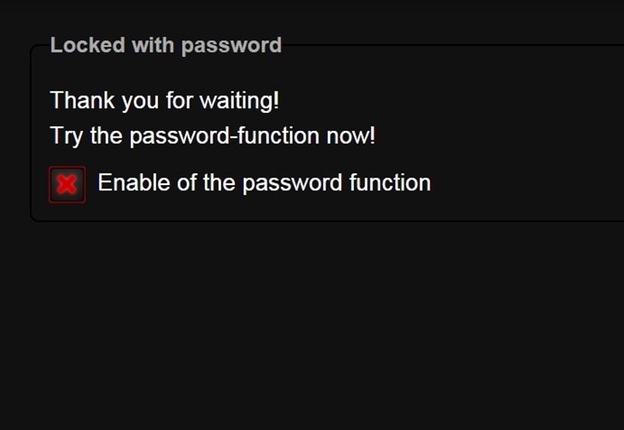
© Daniel Albrecht -
Use other Google Chrome offers. You will find many other useful extensions in the Chrome Web Store, such as ad blockers with corresponding filter lists or automatic translators.

© Daniel Albrecht
Conclusion: simply block websites
Since Chrome does not have its own blocking function, you have to retrofit it in the form of "Website Blocher". Although the tool has a German voice output that is in need of improvement, it does not show any weaknesses in terms of functionality. It is also possible to block certain times of the day, for example for the user's working hours. So adding the add-on is worthwhile for anyone who wants to block pages temporarily or permanently.

