Craftbukkit 1.8.1
If you have already created your own Minecraft server, you can use the Modification Craftbukkit 1.8.1 to install and use plug-ins from Bukkit. The installation is completed in a few minutes and the additional commands can be used immediately after restarting the server.
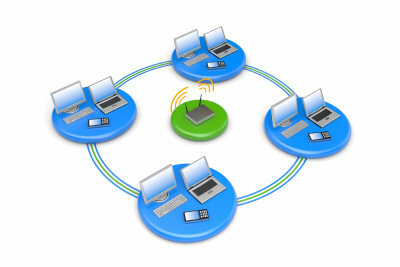
A current Java version is required for an error-free installation of Craftbukkit 1.8.1. So you should update this beforehand before downloading the file and creating the server. Since this is a modification or extension of the normal Bukkit server, pay attention to the version and its compatibility with the existing server file.
Update Java and Download Craftbukkit 1.8.1
- Before installing Craftbukkit 1.8.1, check that your Java version is up-to-date. To do this, just go to the website of Java and compare the version number displayed with the version installed on your computer.
- If necessary, carry out an update. Once this is done, download the server file from Craftbukkit 1.8.1 down. Check the downloaded file package for viruses before extracting it.
Install Craftbukkit
- If you have unzipped the file package from Craftbukkit 1.8.1, first create in the already existing server directory of Minecraft a folder and name it after your server name. Only the file "craftbukkit.jar" is copied into this.
- Now open the editor to create a so-called start file. For Windows enter the following command: "@echo offjava -Xms1024M -Xmx2048M -jar craftbukkit-0.0.1-SNAPSHOT.jar" and save it as a .bat file in the folder created previously.
- Now start the server as usual so that the corresponding folders are created. Stop this when the process is finished and now select the file "ops.txt" to enter your Minecraft player name there. This is necessary so that you also receive administrator rights on the server.
- Finally, open the "serverproberties" file to make settings there. You should make sure that 25565 is entered for the port. Here you can, among other things, set the level of difficulty or limit the number of players.
- When you have finished making your settings, don't forget to save the file. Then start the server again and you can then connect to it by entering the appropriate IP or via "localhost" in order to play Minecraft.
Minecraft: Install mods on a server - this is how it works
Minecraft's community is very active, so it's hardly surprising that ...
How helpful do you find this article?


