VIDEO: Copy SIM card to PC
The SIM card should be backed up on a PC
- Your SIM card usually contains all the contacts, phone numbers and short messages from your mobile phone. If this card is damaged for any reason, this important data can no longer be read and is in any case irretrievably lost.
- For this reason, the best thing to do is to copy all the data on your SIM card to your PC and back it up there. Another advantage of this method is that you can easily edit your contacts, because you can then change them with your computer keyboard or even add new entries. If your SIM card is then defective or you get a new card, you can easily copy all the data back and save yourself a lot of effort.
- Of course, your data cannot be copied to the computer so easily and without an additional program. You also need either a SIM card reader or a compatible mobile phone with a USB connection.

With the SIM manager you can simply copy all data
- Do you have a cell phone or Smartphone, which you can connect directly to your PC with a USB cable or a SIM card reader, so you only need an additional one Software with which you can then copy all data to the computer, manage the entries and, of course, make a backup carry out. The software SIM manager is ideally suited for this purpose and impresses with its clear menu and numerous useful functions. You can buy this program for just under 24 euros and then install it on your computer.
- Once you have bought and installed the software, the next step is to connect your SIM card to your PC. Either use your cell phone directly for this purpose (if possible) or insert the card into a SIM card reader.
- Then start the SIM manager from your start menu. The software automatically recognizes your card and the data on it. The next step is to create a backup using the menu. All data will now be copied to your computer.
Transferring data from the mobile phone to the PC - this is how it works
For backup or further processing, you can transfer the data from a mobile phone to the ...
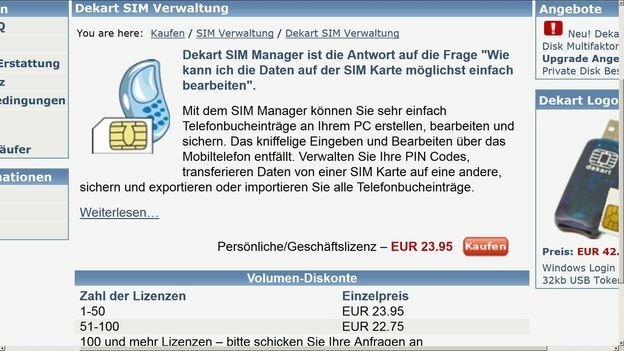
In addition, you can of course edit all entries directly with the SIM manager or create new phone entries. If you do not get along with the program, you can of course also use the detailed help function.



