Delete cover pictures on Facebook
Would you like to delete old covers that are still displayed in your photo album? With this guide you shouldn't have a problem with that.
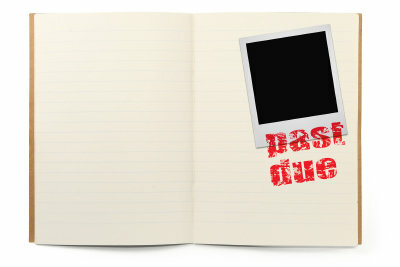
What you need:
- Internet
- Facebook credentials
You either want the current cover photo of your Facebook-timeline - Replace that of your profile on the social network - or delete old cover pictures from your designated album? This can be done in a few steps and does not require being an expert in Social networks or being Facebook in particular. If you follow the steps outlined here, it should be a breeze for you to delete covers.
Remove picture in history
- If you want to delete the current cover picture, you can do so without any problems. You can delete it directly or replace it with another one.
- If this is not the case, log in to the Facebook home page by entering your details at the top right. Confirm with "Register" and you will come to your site.
- To replace the cover picture, first click on your profile picture or your name in the upper left corner. Now just move the mouse over your cover picture and a "Change cover picture" field will appear at the bottom right. Click on it. Now click on "Select picture" or "Upload photo" and configure the new cover picture. The old one will automatically disappear.
- To only delete the cover picture, simply click on "Remove" after clicking on "Change cover picture". You will then no longer have a cover picture that is displayed in your timeline.
Facebook: Use old profile picture
If you would like to change your profile picture on Facebook, you don't have to create a new photo ...
Delete old covers
- To delete old cover pictures that you no longer use in your timeline, first click on "Photos" on your personal Facebook page and select the "Cover pictures" album.
- Now click on the photo that you want to delete. Move the mouse over the photo and select "Options" -> "Delete this photo" -> "Confirm" at the bottom right. The former cover picture disappears from your album.
- Now repeat this for all cover pictures that you want to delete from Facebook and then continue using the social network as usual.
How helpful do you find this article?
