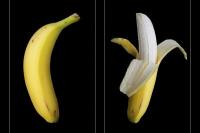Display finished PowerPoint presentations using a projector
If you have prepared various PowerPoint presentations for a lecture and you like them If you want to display it via a projector, all you have to do is connect the projector to your computer respectively. Connect your laptop and you can then use your finished presentations as usual. You can find out exactly how this works here.

Prepare presentations using a projector
To have your presentations played back on a projector, you must first connect it to your computer respectively. Connect your laptop properly:
- To do this, you may first have to turn on the computer or Switch on the laptop that you want to use for the PowerPoint presentations.
- Now insert the VGA or DVIcable into your projector and then connect the other end to your PC / laptop. If you only have a VGA output on your PC / laptop and thus the DVI cable If this doesn't fit, you'll need either a DVI-to-VGA adapter or a DVI / VGA cable to buy.
- Now switch on your projector and wait a few seconds.
- Normally, your computer or laptop should now use the projector as an output or output device. Detect display device. If it doesn't, you could hold down the Fn function key on the laptop and then press the toggle key for the monitor, which is often the "F5" key and sometimes the "F8" key. You can recognize the correct key by a symbol with at least one screen. Depending on how often you press this key combination, the display is either only shown on your monitor or only via the projector or via both devices. Alternatively, you could right click on your desktop on "Properties" (Windows XP) or "screen resolution" (Windows Vista/ 7) and switch to the "Settings" tab under XP. With "Display" you can then select the projector from the device for the output.
If you want to use screenshots of your screen in PowerPoint, you can ...
Display the finished PowerPoint presentation
As soon as you have connected your laptop or computer to the projector, you can play the finished presentation with just a few clicks:
- To do this, you would first have to start PowerPoint, if you have not already done so.
- If necessary, open the finished PowerPoint presentation, which you can do quickly and easily with the key combination Ctrl + O. The letter "O" stands for "Open".
- Then you only have to start your presentation, which you can do either via the menu item "Slide Show" or with the "F5" key.
Your presentation will now be projected and you can operate it as usual, i.e. with the arrow keys to the next or jump last slide.
How helpful do you find this article?