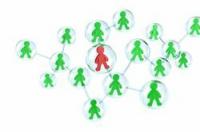Shift key on Mac
Do you feel overwhelmed by the Mac keyboard? The Shift key on the Mac is easy to find and opens a world of helpful keyboard shortcuts.
Why is the Shift key so important?
The Shift key on a Mac, often referred to as the Mac Shift key, is an essential tool for every computer user. It plays a key role in text creation and the operation of various functions.
Meaning of the shift key in word processing.
In word processing, the Shift key is used to convert letters to uppercase. It also allows access to special characters that appear above the numbers on your Keyboard are arranged.
Useful functions of the Shift key on Mac.
In addition to word processing, the Mac's Shift key also has other useful functions. For example, you can use the Shift + Cmd + Backspace combination to empty the trash.
Where do you find the Shift key on a MacBook?
If you are from one Windowssystem to a Mac, the keyboard layout might be confusing at first.
Comparison between Mac and Windows.
Compared to a Windows keyboard, the Mac keyboard is missing some keys. But you can rest assured: the Mac Shift key is on the
same position as on a Windows keyboard and is represented by an upward pointing arrow.Working with the mouse as an input device is not always the fastest way to run programs or...
Symbol and location of the Shift key on the Mac keyboard.
The Shift key is indicated by an empty arrow pointing up. It is located on both sides of the keyboard, usually next to the capitalization keys.
Shift: Mac shortkeys for Finder and more
The Shift key is a true all-rounder on the Mac, especially when used in combination with other keys. The following shortcuts are extremely useful for various tasks, from launching Google searches to taking screenshots.
Practical shortkeys are:
- Finder animations in slow motion: Shift + mouse click F9, F10, F11. This combination makes Finder animations run in slow motion. A small but fascinating feature!
- Google search: Cmd + Shift + L. With this combination you start a Google search for the word you have just highlighted. Ideal if you want to quickly find information.
- Place folder in Dock: Cmd + Shift + T. Since OS X 10.7, this shortcut allows placing a folder in the Dock. A great way to have quick access to frequently used folders.
- Save screenshots: Cmd + Shift + 3. Takes a screenshot that is saved as a file on the desktop.
- Photograph selected area: Cmd + Shift + 4. This combination allows you to photograph a specific area of the screen.
- Screenshot of a window: Cmd + Shift + 4, then spacebar, mouse click. Creates a screenshot of the currently selected window.
- Screenshot to the clipboard: Cmd + Shift + 4, then ctrl + select area: The screenshot of the selected area is copied directly to the clipboard and can be pasted immediately.
- Apple-Call help: Cmd + Shift +?. This opens Apple Help, very useful if you need a quick answer to a question.
- Safe Boot Mode: Shift during system startup. Starts the Mac in “Safe Boot mode” and temporarily deactivates the “login items” and non-essential “kernel files”.
Avoiding Mistakes: Things You Shouldn't Do
Even though the Shift key is extremely useful, there are some common mistakes to avoid.
- Excessive use: Constantly activating the Shift key can lead to unwanted results. For example, you might accidentally type an entire sentence in all caps when you only meant to capitalize the first letter. This is not only unaesthetic, but can also affect the readability of the text.
- Confusion with Caps Lock: The Shift key is not the same as the Caps Lock key. The Caps Lock key changes all letters to uppercase until it is deactivated again. The Shift key only does this as long as it is held down. To avoid unwanted results, do not confuse these two buttons.
- Unintentionally activating shortcuts: Pressing the Shift key together with other keys can trigger unwanted actions. For example, you could delete an important file or close a browser tab when you hold down the Shift key along with other keys.
Your Mac's Shift key is a versatile and essential tool that does much more than just make letters capital. Whether you're a Mac newbie or an experienced user, using the Shift key effectively can greatly increase your productivity.