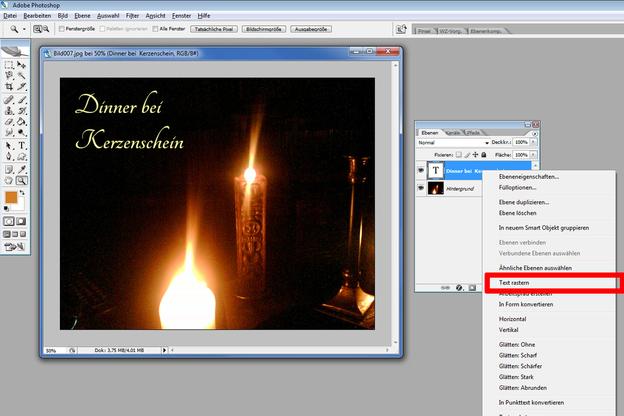VIDEO: Embed fonts for PDF export in Photoshop
Working with Photoshop

No matter what kind of project you are working on, the choice of the correct font is essential for the appearance and thus the "success" of an image, poster or another graphic.
- So when choosing a suitable font, the most important thing to consider is legibility and size. After all, it would be the death of any event if, for example, the location and time of the event were not legible on their advertising posters.
- This is why it is important in Photoshop to correctly embed fonts in a graphic. If you do not do this, it can happen that the existing texts are deformed when you subsequently adjust the size or when you save them.
How to embed the fonts
Embedding fonts is in Photoshop very easy and very quick to use. All you need to do is follow the steps below.
- Grid the text layer. To do this, right-click on the layer of the text that you want to embed. In the context menu that appears you will find the item "Rasterize level". Before rasterizing, however, make sure that the text on this layer is correct. This is because it can no longer be edited after rasterization.
- [Optional] Reduce the finished graphic to one level. To do this, click on the “Level” menu tab after completing your project. In this menu you will find the item "Reduce to background level". This action reduces all visible layers to a single one and thus prevents individual text or graphic layers from being deformed.
- Do you want your graphic as a PDF-Export file, you simply have to select “Photoshop PDF” as the file format under “Save as”.
Edit PSD file - here's how
A PSD file is a "Photoshop Document", ie a format ...