Use an animated GIF as a Facebook picture
Gone are the days when you could only upload static images to your Facebook. With a small additional program, you can also upload animated GIFs and display them on your Facebook page.
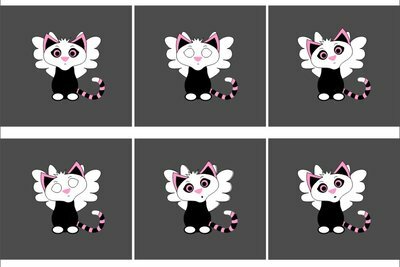
What you need:
- PC with internet access
- A Facebook account
An animated GIF cannot be uploaded directly
- Uploading animated images is not provided by default on Facebook, so they are moving pictures not to be found on most pages either.
- But if you want to make your Facebook page a little more elaborate and want to make animated GIFs yourself or use finished GIFs that are not subject to copyright profile loading can do this quite easily with the help of an add-on application.
Insert animated pictures on Facebook - it's that easy
- Log into your Facebook account and go to your own profile.
- Now enter "animated picture" in the search bar. You will find the application "Animated Picture" in the selection list at the top, select it and Confirm access to your Facebook account on the approval page by clicking "Allow" click.
- You will now be taken directly to the "Animated Picture" application. In the individual categories "Cute Animal", "People", "Love" etc. you can already find some sample images that you can use freely. You can also upload your own animated GIFs and transfer them to your Facebook pages later.
- The animated GIFs have to be on a server - not on the hard drive of your PC. In addition, this server must be a fbcdn.net server, otherwise the images will not be animated can be. Anyone who does not know how or where to upload the animated images can also have them uploaded directly via the provider's service "*** Upload Image".
- To do this, you have to leave a comment on the page in which you want to upload the relevant Ask for a picture (include file name) and add the URL of your animated GIF, for example your homepage to name. Only one image can be edited per request. If you want to have more than one image uploaded, you have to make separate requests - one at a time.
- All images must meet the legal requirements - i.e. no pornography, violation of rights, discrimination, representation of violence, etc. In addition, your image should not be larger than 500 KB and the maximum size of 500 x 500 px exceed - ideal for display on Facebook is a format of 130 x 130 px for your animated Pictures.
- The upload can take a few days.
- Once your image has been uploaded, you will receive a response to your request with the corresponding URL of your animated GIF.
- You can now simply insert this URL, as described above, in the corresponding category under "Add Image". Your moving image is now shown in the preview. You can also add an MP3 title to the picture. Title the picture and add a brief description.
- You can now select the picture and use "To my own Wall" to send it to your own pin board or to that of friends or groups by clicking on "To my Friends Wall" or "To my own Wall". Select "To Groups / FanPages / Events". In this case you have to choose on whose wall you would like to post your picture.
- Complete!
Open animated GIFs - it's easy
You can find animated GIF files all over the Internet. You can use these little ...
Have fun with your animated GIFs Facebook!
How helpful do you find this article?


