Chrome opens the homepage incorrectly
Many people know the problem, you've downloaded something from the Internet or signed up for something, and now you have a new start page that you didn't want at all. Solve this problem on Google Chrome quickly and easily.
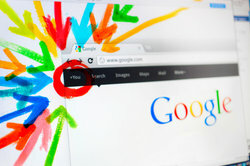
How to change the homepage on Google Chrome
- Open the browser from Google Chrome.
- Click on the three lines one below the other at the top right.
- Select "Settings".
- Look under the point "Appearance". Below that, a checkmark should be made for "Show home page button" if it is not already there.
- The link to your current home page should be below this. To the right of this you can click on "change" and enter the link of your desired start page.
- Close the browser and open Google Chrome again. The new, desired start page should now appear.
Set Google as the homepage in Windows 7 - this is how the setting works
If you use your internet access as much as possible for information research, it can ...
More ways that affect your Chrome homepage
- Sometimes it is due to a program that was installed on your PC that the wrong start page opens. First take a close look at the start page and consider whether the name means something to you or has something to do with an installed program. Sometimes this happens without your knowledge and programs install themselves automatically when you go to certain websites.
- To change the start page, you can delete the program using the control panel of your PC.
- You can also change the way and which page should be opened at startup differently. Go to "Settings" in your browser again and look at the point "At startup".
- Now you can choose whether Chrome should show a new tab on startup, with your apps on whether the browser should open the page you were last on or whether you have a specific page want. You can tick the desired point and enter the link of your desired page.
How helpful do you find this article?



