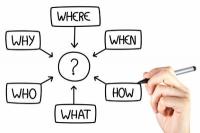"My O2"
You can view your bills via "My O2". That is an important option. Because every now and then you will want to compare your consumption with the stated price. After all, it can happen that errors have crept in, which must then be rectified. This also allows you to react quickly enough before the time runs out.
Cases often end up in court because the provider and customer cannot come to an agreement. This can also happen to you as a user. To avoid this stress, you should react promptly and check your bills at "My O2". As a user of this service, you can do this from the comfort of your own home. With just a few clicks you can get to the desired view. If you have tried in vain to get the overview you want, you have certainly lost your patience. No wonder, because you can quickly lose track of things on the provider's website. In these instructions you will learn step-by-step and comprehensibly how you can view your cost statement yourself.
What is "My O2"?
- As the name of this option suggests, this area on the page is assigned to you. Each user can use the respective options for their own account.
- Under this summary you can view your data or call up current invoices. If necessary, you can even change personal data.
View an invoice
- First visit the main page of O2.
- On the right side you will see two blank input lines. Enter the required data correctly in the "Telephone number or user name" field. The "Password" field is intended for the access code. Also write it correctly there and press the Enter key to get to the page.
- Now different gray boxes with different names appear. "Invoices and contract data" is now important for you. That’s the first button. Press this.
- In the field that appears separately, you can see the files in PDF format and you can even see the overview of the last few months. Click on "Download" under the left column - done. You now open the document and can browse around there.
Every contract has a customer number. This is given at the beginning and ...
If you don't always want to look for something new, you can also print out and file the invoice from "My O2". So you always have it at hand and you don't always have to sit in front of your computer and click through to your destination.