VIDEO: Set dpi in Photoshop
What do dpi and ppi mean?
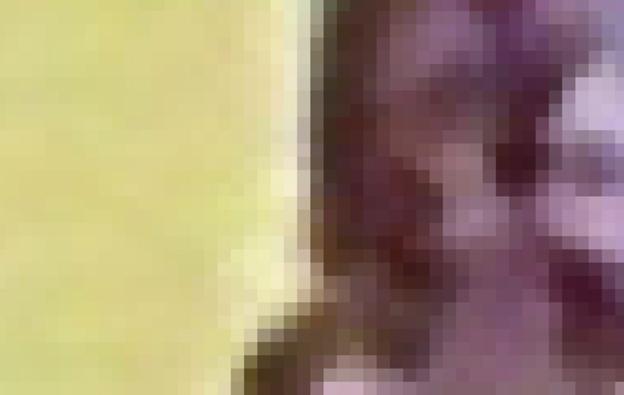
- dpi stands for "dots per inch", ppi for "pixels per inch".
- The unit ppi is used for input devices (monitor), dpi for output devices (printer) used. Since a monitor can be both, this is a bit confusing.
- A digital image consists of an accumulation of pixels (pixel is short for Picture Element), which are made into squares by vertical and horizontal lines.
- Each pixel has a specific color. A bit is the smallest unit that a computer uses. If an image has a color depth of 1 bit, a pixel can only take on two colors, namely black or white.
- Accordingly, 16 different colors are available with 4 bits and 256 colors per pixel with 8 bits.
How many pixels are there in 1 cm - this is how you calculate it
The main question then, how many pixels are there in 1 cm of an image, is ...
Different dpi requirements and color profiles
- Prepare pictures for the Internet, 72 dpi are sufficient. Regardless of which resolution you set, the picture always looks relatively the same (of course, depending on the quality of the monitor).
- If, on the other hand, you create files for offset or digital printing, the images usually need a resolution of 300 dpi.
- For printing in daily newspapers, 180 to 200 dpi are usually sufficient.
- The maximum value should not exceed 360 dpi, otherwise the total amount of ink will be too high.
- Always use ISO Coated V2 300 (ECI) as the color profile for printing. It can be downloaded for free from various sites on the Internet.
- For screen output, i.e. the Internet or digital photo books, it is best to use the sRGB profile.
- Color management is a very broad topic. Make sure you do your research as you work with what is recommended.

This is how you can set the correct resolution
- Open your picture in Photoshop.
- Select "Image - Image Size" from the menu. In the lower area you will now see a "Resolution" field. If the value is 300 here and you want to use the image for the Internet, write the value 72 in the field. The three points "Scale styles", "Preserve proportions" and "Recalculate image with bicubic" should be checked.
- Click OK". Photoshop will now downgrade your image.
- Now save the file under a new name so that the original with the higher resolution is retained.
- Note that scaling back up to a higher value is fraught with great loss of quality.
- A rule of thumb: divide the number of pixels of the width and height shown to you in Photoshop, each by 100 to get the value for the largest possible lossless output format in the print in cm. So if you have a file with 2000 by 1000 pixels, it can still be printed well in the size 20 by 10 cm.
- If you have a file that is only 72 dpi (ppi) to be printed, the best possible print size is correspondingly small. If you simply extrapolate the image, i.e. set the resolution to 300, this leads to poor quality and pixelated images.

Note that the CMYK color space, which is absolutely necessary for printing, can display far fewer colors than the RGB color space, i.e. what you see on the monitor. Photoshop has been offering a color proof view, the so-called soft proof, since the CS versions, which makes this clear.




